Setting Up Propel Rx for Scanning
This topic is intended for Independent pharmacies only and is not applicable to Rexall pharmacies.
To set up Propel Rx for scanning:
-
Select
 > Pharmacy.
> Pharmacy. -
Select the System tab.
-
In the upper half of the tab, scroll down until Scanned Document and Scanned Rx Image are displayed in the Report column.
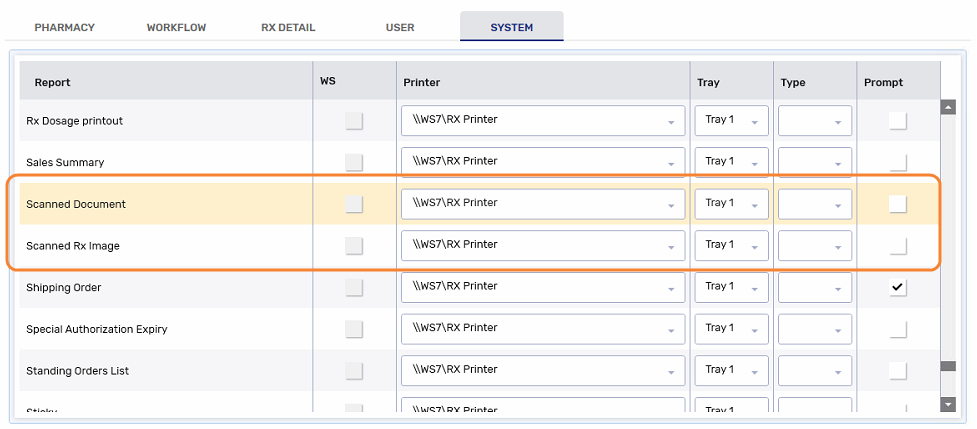
-
Select a printer from the Printer dropdown list for the Scanned Document and Scanned Rx Image rows.
-
If required, select a printer Tray (the default is Tray 1).
-
Select Scanner Installed in the Hardware section.
-
Choose the scanner from the dropdown list.
The Scanner Installed checkbox and dropdown list are disabled when a scanner is not present on the network.

-
Select Save.